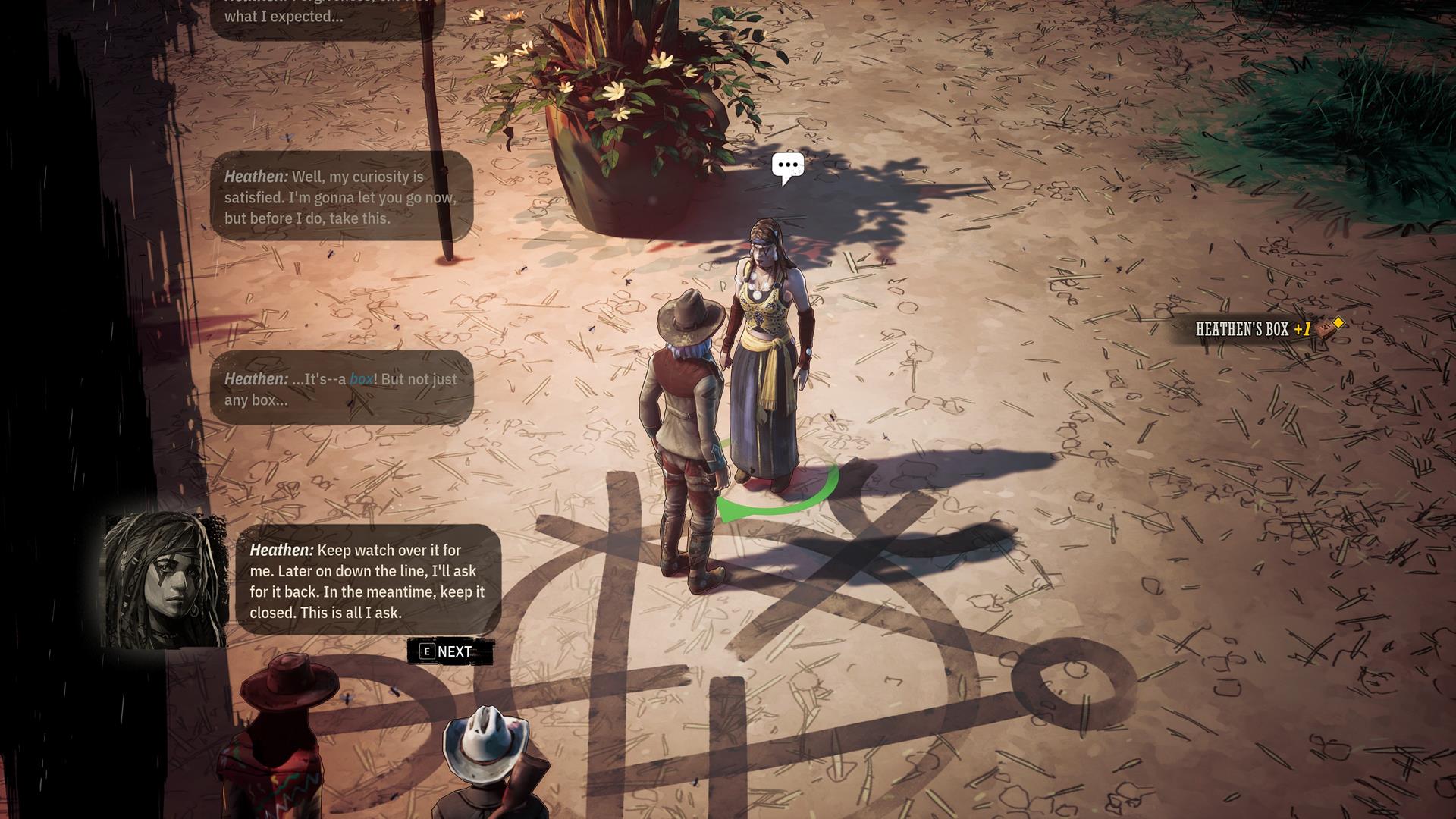Why I should control the AI properly?
Usage — Key
Command AI 1 (if available) — 1
Command AI 2 (if available) — 2
Command AI 3 (if available) — 3
Open Command Wheel — Space Bar (HOLD to keep it open)
Next AI (While Wheel is open) — Mouse Wheel Up
Previous AI (While Wheel is open) — Mouse Wheel Up
Different Cursors
Standard cursor:

Interaction cursor:

Using the AI with the standard cursor
Moving AI around:
Hitting the „Command AI Number“, while looking on the Ground, makes the AI with the clicked number moving to the spot where the cursor is.
Let the AI follow you:
Holding the „Command AI Number“ for 3 seconds, makes the AI with the pressed number following you.
Let the AI stop following you:
Holding the „Command AI Number“ for 3 seconds again, makes the AI with the pressed number stop following you.
Using the AI with the interaction cursor
Let the AI open/crush locked and unlocked doors and windows:
Aim on the Marker of the Door or Window you wanna open/crush and hit the „Command AI Number“ of the AI you want to open/crush the Door or Window. The AI will stop whatever it does, get the next necessary tool (and drop other tools) and proceed with the new task. It will not follow you after that automatically.
Let the AI pick up tools, extinguishers or waterhoses:
Aim on the Marker of the Tools, Extinguishers or Waterhoses and hit the „Command AI Number“ of the AI you want to use it. The AI will not follow you after that automatically, but the AI will start quenching fire if its in sight and it has a waterhose equipped.
Let the AI rescue victims:
Aim on the Marker of the Victim and hit the „Command AI Number“ of he AI, who should do that. The AI will stop whatever it does, get to the victim (drop other tools) and automatically start the rescue. After rescuing the victim the AI will comeback to the spot and pick up the dropped tools.
Let the AI disconnect electricity:
Aim on the Marker of the Fusebox and hit the „Command AI Number“ of he AI, who should do that. The AI will stop whatever it does, get to the fusebox (drop other tools) and automatically start disconnecting.
Using the AI with the command wheel
In general the usage of the Command Wheel is easy – open it by holding the spacebar. While holding it, hit a “Command AI” number button, of the AI you wanna control. You will notice the color of the Command Wheel changes to the color of the choosen AI. So the color indicates which AI you control. Then move the cursor in direction to the task the AI should do. Following there is a list, telling you the tasks, that could be done by AI.
Let the AI set up attack lines / pick the next attack line (if available) and follow you:
Open Command Wheel, hit the „Command AI Number“ of the AI you want to execute the task and select the respektive task by moving the mouse onto the nozzle icon (in the hose quarter) on the wheel. The AI will grab the next available attack line (if no attack line is available it will set up one), follow you and automatically start quenching fire if its in sight.
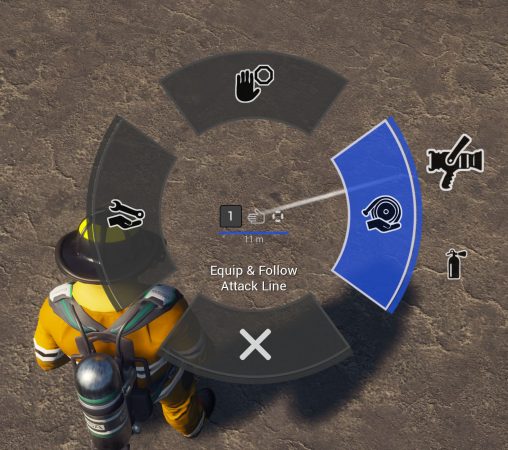
Let the AI pick the next extinguisher (if available) and follow you:
Open Command Wheel, hit the „Command AI Number“ of the AI you want to execute the task and select the respektive task by moving the mouse onto the extinguisher icon (in the hose quarter – right) on the wheel. The AI will grab the next available extinguisher, follow you. At the moment the AI is not able to extinguish fires with the extinguisher. They only can carry one for you.
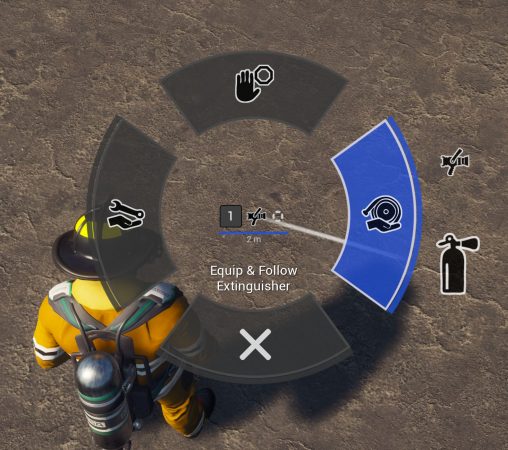
Let the AI pick the next ax (if available) and follow you:
Open Command Wheel, hit the „Command AI Number“ of the AI you want to execute the task and select the respektive task by moving the mouse onto the ax icon (in the tool quarter – left) on the wheel. The AI will grab the next available ax and follow you.
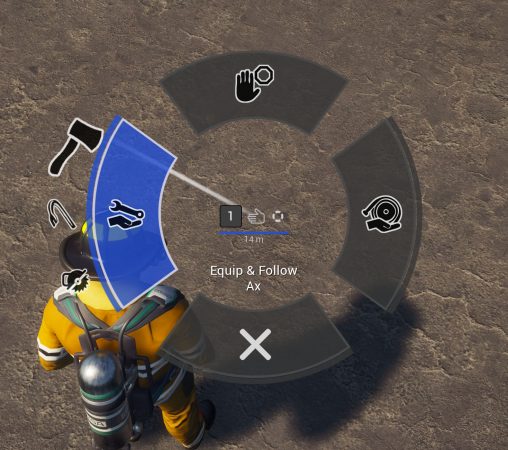
Let the AI pick the next pry tool (if available) and follow you:
Open Command Wheel, hit the „Command AI Number“ of the AI you want to execute the task and select the respektive task by moving the mouse onto the pry tool icon (in the tool quarter – left) on the wheel. The AI will grab the next available pry tool and follow you.
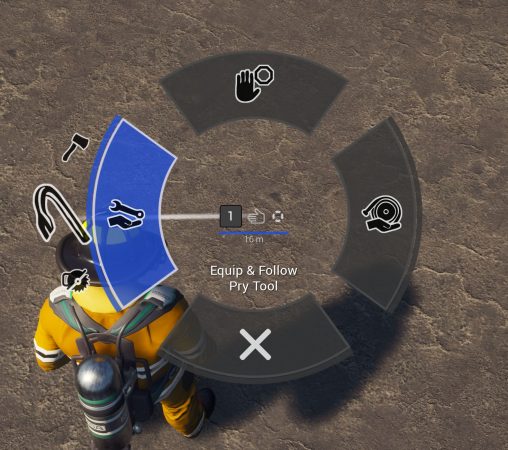
Let the AI pick the next saw (if available) and follow you:
Open Command Wheel, hit the „Command AI Number“ of the AI you want to execute the task and select the respektive task by moving the mouse onto the saw icon (in the tool quarter – left) on the wheel. The AI will grab the next available saw and follow you.

Let the AI stop/abort whatever its doing:Open Command Wheel, hit the „Command AI Number“ of the AI you want to stop/abort and select the respektive task by moving the mouse onto the hold icon (top) on the wheel. The AI will stop/abort whatever its doing.
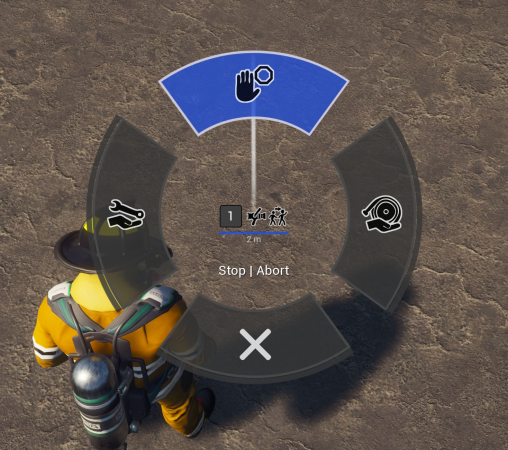
Close the Command Wheel whitout choosing a task:
While the command wheel is open, move the mouse onto the X icon (bottom) on the wheel. The Wheel will close.
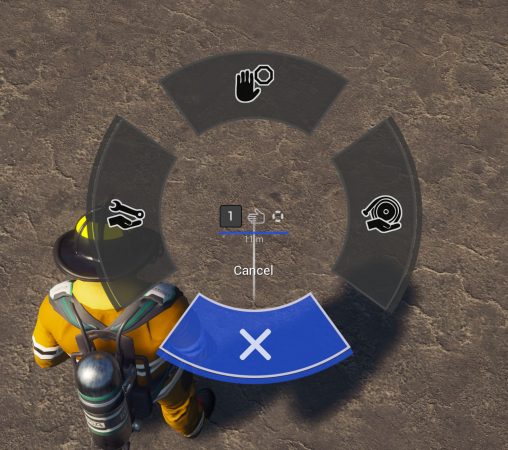
Things the AI can‘t do (at the moment)
- Quench fires with extinguishers
- Control and/or use ladders or baskets on vehicles
- Use Nozzles mounted on ladders or baskets on vehicles (when they are not part of the Initial mission set up)
- Set up supply lines (when they are not initial set)